Did you miss my presentation at BILTna in St. Louis this past August? Well, have no fear! In this 10-part blog series I will recap that presentation, adding in some additional information that I've learned since then. Glad to have you here!
I LOVE SCHEDULES!!
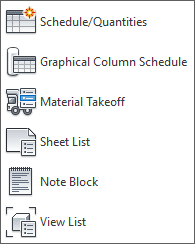
I love collecting data together, sorting it, filtering it, and analyzing it. I love making it pretty and pushing what I can make Revit do for me automatically. I love it when schedules automatically update when I change elements in my model, and when those elements meet certain criteria. I really don’t like leaving things up to a user if it can be helped, especially when it’s something that Revit can do automatically with some presets.
In the past 10 years of using Revit, I have seen schedules come a long way, and in the past 3 years working as a BIM consultant, I have learned even more about the power of schedules.
I want to start by clarifying why I will only be covering schedule/quantities, note blocks, view lists and sheet lists, and not material takeoffs. Material takeoffs could be a whole series by themselves, they have a lot of limitations, and since most firms that I’ve worked with don’t really use them, I wanted to focus on the schedule types that I find to have the most widespread use.
Schedule/Quantities
Elements
These are the most commonly used schedule type. You can schedule pretty much every family category either by itself or in a multi-category schedule. I don’t find multi-category schedules especially useful because they require a lot of filtering to make them show only what you want and usually that’s more of a headache to make it work within the fixed number of filter rules (because there still isn’t an “or” in a schedule filter) so I find it better to just make them separate by category and then put them on a sheet together so that they can appear as a single schedule if that is what is graphically desired.
As with most things in Revit, when I want to achieve a certain “look,” I first ask myself what the value of that is and if the required workarounds and extra work to achieve it are worth it.
Key Schedules
Key schedules are how you can take your regular element schedules up a notch. They are used to fill out information in your schedules quickly when you need to fill out the same information for a bunch of different elements. One good example is in a room schedule. You may have the same exact finishes in a bunch of rooms and a key schedule will help you quickly fill out that information for all those rooms AND make it easy to update them quickly when they change (because we all know that they will change). You can make a key schedule for any family category when you schedule just that category – it’s not available for a multi-category schedule.
Note Blocks
This type of schedule is used to schedule a generic annotation family. This is how you can schedule notes that aren’t using the keynote feature of Revit. Note block can also be used to create “dummy” schedules and are actually far superior for this function than a using a key schedule of some random category that you wouldn’t normally schedule in your project (one of the standard workarounds for dummy schedules).
View List
A view list is not a schedule that will be part of your drawing set, but it’s extremely useful for model management. It is a great tool to help with the consistency of views – naming, phasing, view template application, scale, etc.
Sheet List
Every drawing set has a sheet list that goes somewhere in the drawing set. I am going to talk about the benefit of having a working sheet list and a printing one, to help you control what appears and where.
Stay tuned for the next installment where I start expanding on each of these types and how to use them.
Happy Reviteering!
