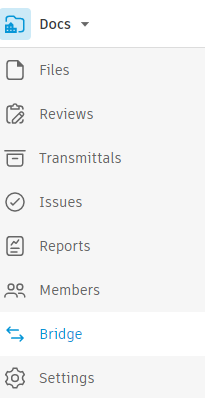
Can it help "bridge" the divide in sharing Revit models?
There's a feature in Autodesk Docs called Bridge which allows files to be copied between two different projects on the Autodesk Construction Cloud (ACC), even when the projects are on different accounts. The process can also be automated to run on a repeating schedule. This led to an intriguing question. Could the Bridge feature help project team members share Revit models without participating within the same ACC project?
First, I believe that the best workflow is still for all project team members to work on Revit models within the same ACC project. No need to manually download and upload updated files, as models from all team members would be accessible to link into their own models as backgrounds. Not only can you enable "live linking" of the models, but with Design Collaboration, you also have two levels of "controlled sharing" for updating links.
But not all project team members may be on board with joining the same ACC project. Maybe they aren't comfortable in relying on the host Project Admin to adjust project settings and permissions? Or maybe they want to make sure they retain their own project data long after the project is complete? Whatever the reason, they may agree to create a project on their own account hub and utilize Bridge to copy the Revit models to each other's projects.
In theory, this sounds like a very good solution. In practice, it's not as seamless as one would hope.
The issue is not necessarily with Bridge, but more of an issue with the Revit Cloud Worksharing feature and how "Central" models are handled. Since most project teams will have to enable Cloud Worksharing on their models to have multiple users work simultaneously, the model being copied using Bridge is a "Local" model on the receiving project, just as it would be on a local network, and is disconnected from the "Central" model on the source project. In addition, the model was simply copied over and not saved as a Cloud Model. Hard to say for sure, but these factors may contribute to the inability to link the model.
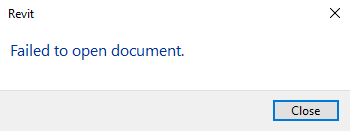
So while the updated model would be copied over Bridge, the user would still have to save the model temporarily to their local drive or network, enable Revit Cloud Worksharing, and resave it to their project as a "Central" model. And you can't overwrite an existing model with the same name.
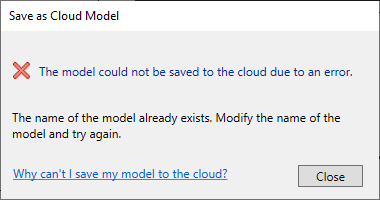
Unless it's okay to use a different name and re-path the link for each update, you'll have to delete the existing model and then save the new one with the same name.
But despite these hoops that need to be jumped, perhaps the ability to automate the copying of the files makes it worth using Bridge. That's something each project team will have to decide for themselves.
If it seems worthwhile, then I would recommend trying this workflow:
-
Set up an "Incoming" folder to receive the model files from Bridge. If the automation option is used, this will enable file versioning on the models
-
Open the model from Revit using the standard "Open" command in the File menu, instead of the Autodesk Docs browser in the Home screen. You can also download the model first to your local drive and open it
-
The model will open with the "Detached from Central" option enabled
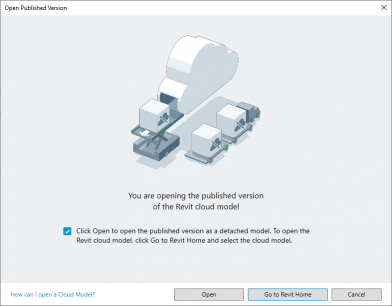
-
Save the model locally as a "Central" model. Remember this is only temporary to save it back to the project
-
Delete the previous model being replaced in the team member's folder
-
Enable "Collaborate in Cloud" and save the model to the team member's folder so that the path for the link is maintained
One more thing to consider. If you keep the files saved in the CollaborationCache folder on your local drive (what's that? check out this post), the updated linked model will be copied separately from the previous version. You may want to clean up this folder and remove the older files, or delete the entire project folder and have Revit Cloud Worksharing remake the entire cache.
So what do you think? Is Bridge something potentially useful to your project workflow? Let us know, we'd love to hear from you!
UPDATE (4/18/23): As of March 2023, it's now possible to link models copied from Bridge! This video in the link below will explain how it's done:
https://autodesk-construction.wistia.com/medias/y688m9hl7n
Note that this new feature works starting with Revit 2023.
If you're using Revit 2023, make sure you install the latest update to use this feature. Also, as the admin of the "host" project, add one project member from the "outside" who will need to copy the models to the project on their hub via Bridge. Make sure that the "outside" project member has "Edit" permissions to the folder with the models being copied. Based on some testing, it appears that the "Create with Upload" permission level is not sufficient to copy the models.
