Subscription customers have long enjoyed exclusive benefits, such as the flexibility to use the current software version plus the last three releases. In late 2011, Autodesk dramatically expanded this list of benefits, and began offering additional Autodesk Cloud benefits aimed at making it easier for you to share, communicate, collaborate and analyze your designs. Although you can use your existing Subscription account to sign into Autodesk Cloud, you will need to associate a subscription product with your account before select Autodesk Cloud benefits are made available. You can make this association one of two ways: within your Autodesk Subscription product, or from the Autodesk Cloud website itself.
From your Autodesk Product
Autodesk’s 2012 family of products includes the ability to sign into Autodesk Online Services from the Communication Center. Using your Subscription account to sign into this interface will automatically enable the Autodesk Cloud benefits associated with your product (Revit, AutoCAD, etc). Follow these steps to enable your Autodesk Cloud benefits:
- Open your Autodesk product: AutoCAD, Revit, etc.
- Navigate to the Communication Center toolbar in the upper-right corner of your Autodesk product.

- Click the Autodesk Online Services dropdown list, labeled Sign In, to open the Sign In dialog.
- From the Sign In dialog, enter your Autodesk Subscription username and password.
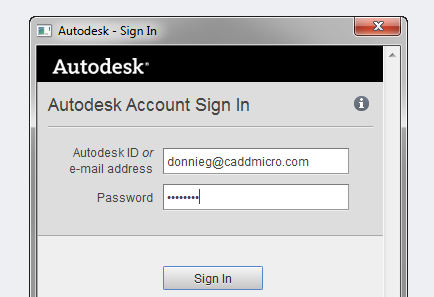
- A balloon notification opens in the Communication Center to confirm your sign-in status. Clicking the Update Profile and Preferences link within this balloon notification will open the User Profile dialog where you can verify your Autodesk Cloud benefits. Alternatively, you can click your username in the Communication Center, and select Account Settings to open this dialog outside the balloon notification.
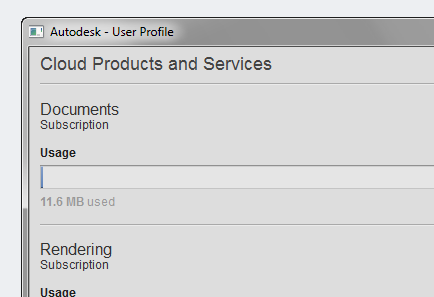
- Scrolling down within the User Profile dialog will display a list of your available Autodesk Cloud benefits. To verify the association of your Autodesk Cloud Subscription benefits with your Autodesk Subscription account, check the Documents storage allocation. If this allocation is 3GB or greater, your Autodesk Cloud Subscription Benefits were correctly associated with your account.
From Autodesk Cloud Documents
If you do not have an Autodesk Subscription product installed on your computer, or the in-product procedure did not correctly associate your benefits, the benefit association may be performed within any internet browser from the Autodesk Cloud Documents website. Follow these steps to make this association:
- Open your internet browser: Internet Explorer, Firefox, Chrome, Safari, etc.
- Browse to http://cloud.autodesk.com.
- Click Sign In, and enter your Autodesk Subscription account credentials to log into Autodesk Cloud Documents.
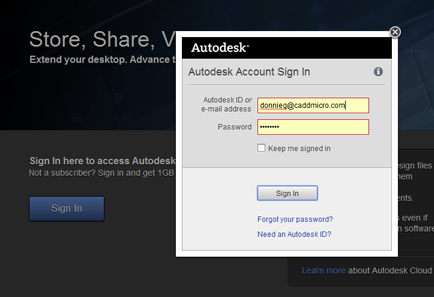
- After signing into Autodesk Cloud Documents, navigate to the upper-right corner of the site to find your name. Hover over your name, and click Account Settings from the resulting menu.
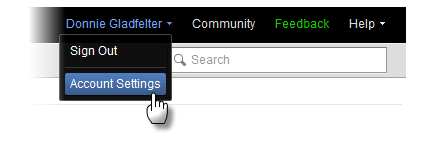
- Browse to the bottom of the Account Settings page to locate the section labeled Do you have additional software on Subscription? Here you will find a link labeled Enable your Subscription benefits. Click it to open the Enabling Subscription Benefits dialog.
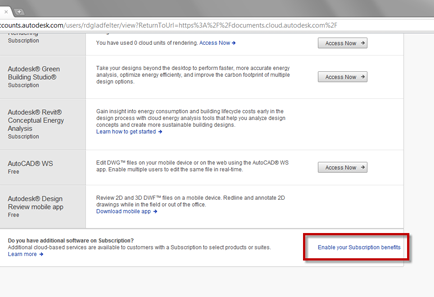
- From the Enabling Subscription Benefits dialog, enter your Autodesk product serial number. If you do not have your Autodesk product serial number, click the How do I find my serial number? link to learn how you can acquire this information.
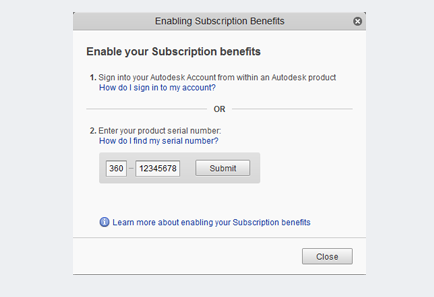
After performing either of these procedures, you will be able to enjoy the vast array of Autodesk Subscription Cloud Benefits. To learn more about Autodesk Cloud and the Cloud benefits Autodesk Subscription Customers enjoy, visit www.caddmicrosystems.com/industry-trends/autodesk-360-advancing-way-you-work-cloud. Are you utilizing the Autodesk Cloud in your daily workflow? Let us know how the Autodesk Cloud has helped streamline the way you share, communicate, collaborate, or analyze your designs in the comments below.
